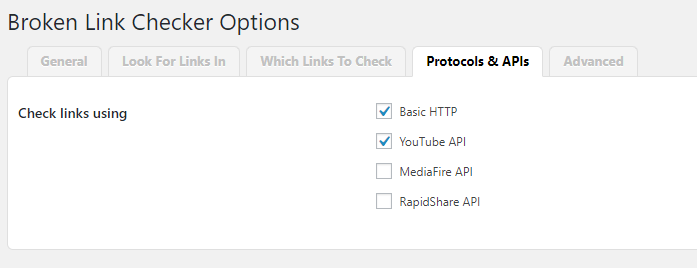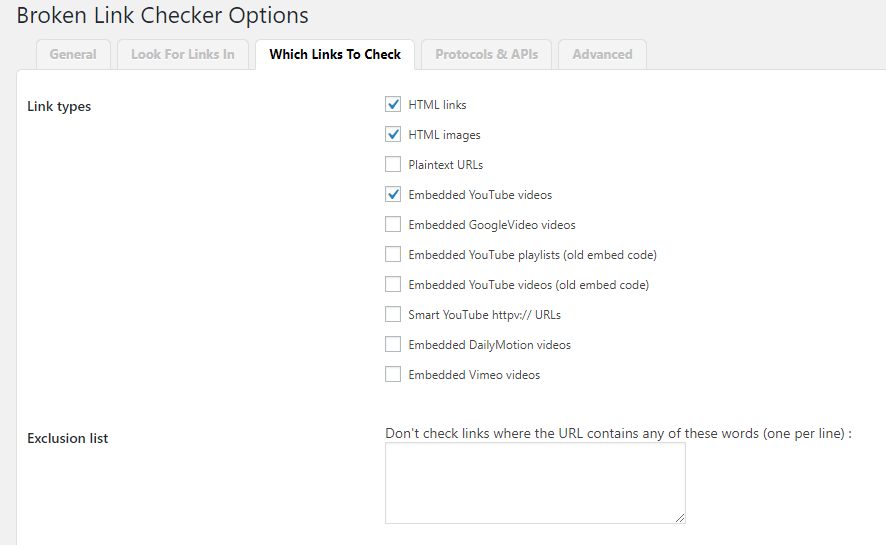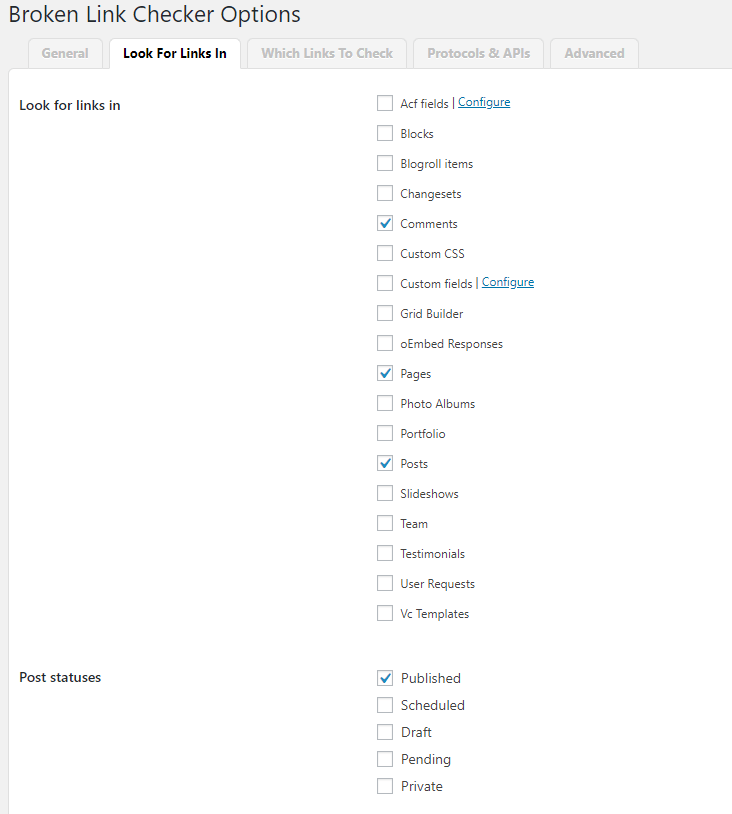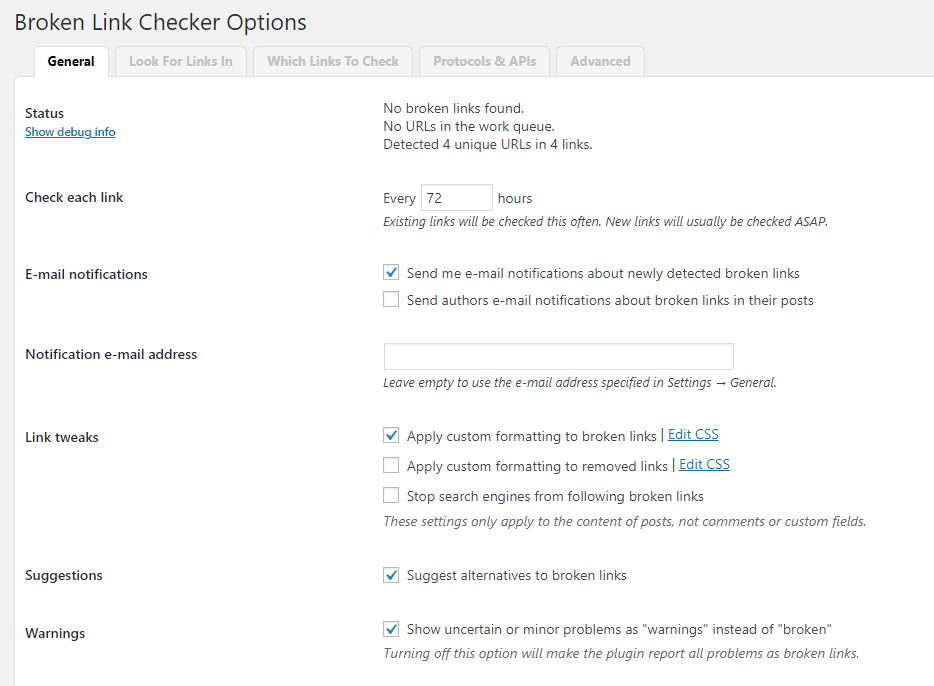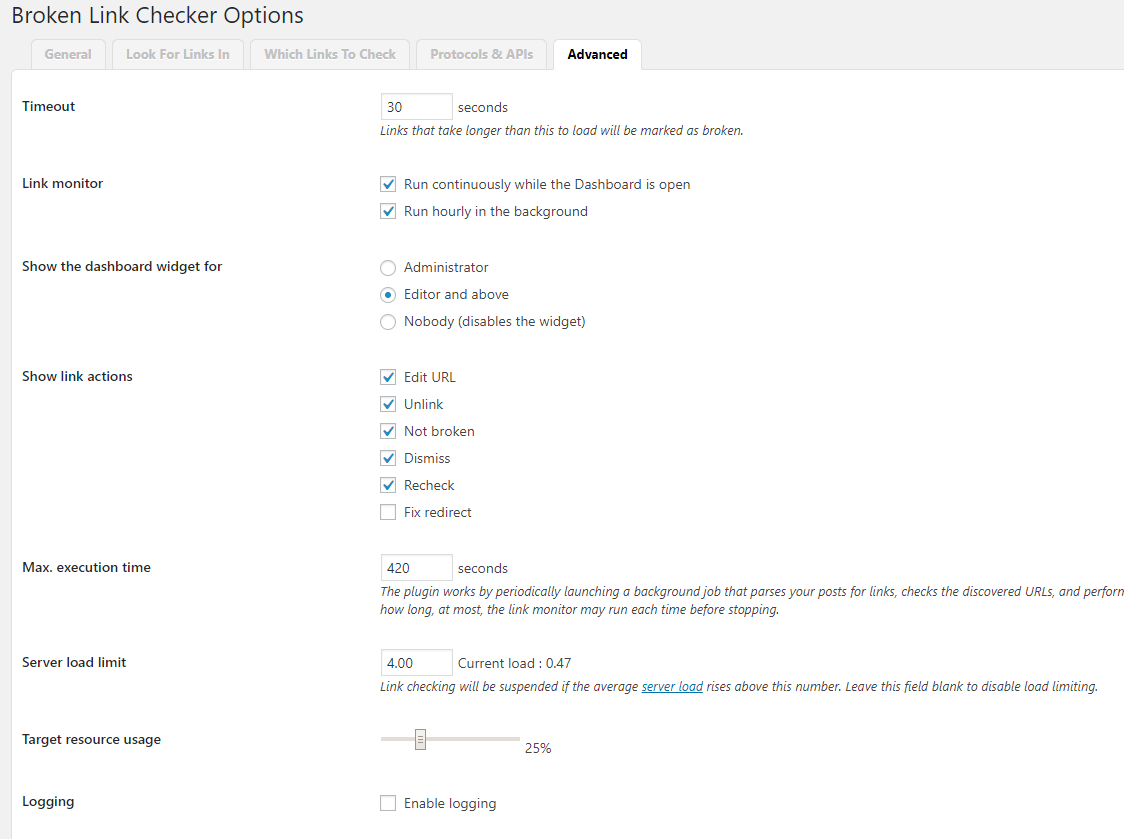Broken Link Checker App
monitors links in your posts, pages, Detects links that don’t work, missing images and redirects, Notifies you either via the Dashboard or by email
Broken Link Checker App will monitor your website looking for broken links and let you know if any are found
- Monitors links in your posts, pages, comments, the blogroll, and custom fields (optional).
- Detects links that don’t work, missing images and redirects.
- Notifies you either via the Dashboard or by email.
- Makes broken links display differently in posts (optional).
- Prevents search engines from following broken links (optional).
- You can search and filter links by URL, anchor text and so on.
- Links can be edited directly from the Broken Link Checker App’s page, without manually updating each post.
- Highly configurable.
Basic Usage
Once installed, the Broken Link Checker App will begin parsing your posts, bookmarks (AKA blogroll) and other content and looking for links. Depending on the size of your site this can take from a few minutes up to an hour or more. When parsing is complete, the Broken Link Checker App will start checking each link to see if it works. Again, how long this takes depends on how big your site is and how many links there are. You can monitor the progress and tweak various link checking options in Settings -> Link Checker.
The broken links, if any are found, will show up in a new tab of the WP admin panel – Tools -> Broken Links. A notification will also appear in the “Broken Link Checker” widget on the Dashboard. To save display space, you can keep the widget closed and configure it to expand automatically when problematic links are detected. E-mail notifications need to be enabled separately (in Settings -> Link Checker).
The “Broken Links” tab will by default display a list of broken links that have been detected so far. However, you can use the links on that page to view redirects or see a listing of all links – working or not – instead. You can also create new link filters by performing a search and clicking the “Create Custom Filter” button. For example, this can be used to create a filter that only shows comment links.
There are several actions associated with each link.
They show up when you move your mouse over to one of the links listed the aforementioned tab
- “Edit URL” lets you change the URL of that link. If the link is present in more than one place (e.g. both in a post and in the blogroll), all occurrences of that URL will be changed.
- “Unlink” removes the link but leaves the link text intact.
- “Not broken” lets you manually mark a “broken” link as working. This is useful if you know it was incorrectly detected as broken due to a network glitch or a bug. The marked link will still be checked periodically, but the Broken Link Checker App won’t consider it broken unless it gets a new result.
- “Dismiss” hides the link from the “Broken Links” and “Redirects” views. It will still be checked as normal and get the normal link styles (e.g. a strike-through effect for broken links), but won’t be reported again unless its status changes. Useful if you want to acknowledge a link as broken/redirected and just leave as it is.
You can also click on the contents of the “Status” or “Link Text” columns to get more info about the status of each link.